 Zoom Meetings are part of “The New Normal” for businesses during COVID19. While we’re social distancing, it’s one of the few ways we can still get together. Observing far too many Webex and Zoom Conference Calls, it’s easy to see the mistakes that so many of us make, that are easy to avoid. After over 50 of these in the past two months, here are 10 suggestions about how to get them right.
Zoom Meetings are part of “The New Normal” for businesses during COVID19. While we’re social distancing, it’s one of the few ways we can still get together. Observing far too many Webex and Zoom Conference Calls, it’s easy to see the mistakes that so many of us make, that are easy to avoid. After over 50 of these in the past two months, here are 10 suggestions about how to get them right.
Zoom Meetings Don’t have to be terrible
You’re a professional. You’re good at what you do, and you’ve improved your skills with years of practice. But Zoom is still new. Here are a few ideas that will help you skip the “learning curve,” help you look more professional, and make Zoom Cloud Meetings more successful.
- Have you tried Zoom yet? It’s worth doing, and after a few meetings, you’ll see how easy it is. Simply download the Zoom Meeting App. Remember: you can get the Zoom Free version: it allows you to set up your own meetings for up to 100 participants and up to 40 minutes.
Tip: try a few 1:1 meetings first to get the hang of it. And most people feel that 30 minutes is the perfect duration for a Zoom Video Conference. - Be Prepared.
Tip: Download the Zoom App at Zoom.us. This will make the process go smoother and faster, rather than downloading it while others wait for you. - Get there early: there’s a great quote in James Clavell’s Noble House that I live by: “5 minutes early is right on time. On time is late.” As with most technology, things go wrong. URL’s don’t connect. The internet is slow. So plan on it. Connect to the meeting and test your audio and video 5 minutes early. If you’re trying to log in right on time, something will go wrong, and you’ll end up entering the meeting after it starts.
Tip: Be there early and then relax and plan what you want to accomplish. - Know your computer: Zoom is a videoconferencing app. Does your computer have a camera? While most laptops have cameras many desktops don’t. If you don’t have a camera, you can still participate: your name will be displayed in a black box in place of your image.
Tip: Look your best: don’t show up in pajamas. Check your appearance in the mirror. Wear plain, solid color shirt/top. Watch the lighting: a bright window behind you can make you unrecognizable: the best lighting is from directly in front of you. Simple backgrounds keep the focus on you.
Then look at your image on the screen: don’t get too close to the camera or your face may appear distorted. Lots of people seem to be looking over the audience’s heads: that’s because their camera is lower than their screen. Know where your camera is: be sure to look at the camera, not just the screen (backing away from the camera a bit will help)
Tip 2: Zoom offers virtual backgrounds that can put you in an office, or on a South Pacific beach. - Audio: while Laptop computers usually have cameras, speakers, and a microphone, many desktop computers don’t have microphones. Many desktop users can be seen with a headset and microphone. While this works, you don’t look as professional.
Tip: If you don’t have a microphone, you can still participate using your phone for audio. Invest in a high quality USB mic $15.99 (or a higher quality one such as Bluedesigns.com). Evidently quality mics are in high demand, and many are currently sold out. - How’s your internet connection? You’re probably working from home. Your WiFi might not be “video streaming” quality. This can cause your video to freeze or get “pixelated.” You might be able improve your internet speed by plugging in to your modem.
Tip: Test your internet speed with any of the free Internet Speed tests like www.speedtest.net - Microphone: if you’re using a USB mic, you want to get the best sound possible.
Tip: place the mic on your desk in front of you, at least 6 to 8 inches from you. If the mic is too close the sound may not be clear. If it’s too far away, your voice may be faint. Use the simple on screen test before your Zoom meeting. - Now that your mic is working, make sure that you don’t distract from the meeting.
Tip: Sit in a quiet place with little ambient noise. When you’re not talking, mute yourself to turn off your audio. If you’re the Zoom organizer, you can mute everyone to avoid annoying background noise. - Keep your comments brief and focused.
Tip: Try limiting your input to short 30 second comments unless you’re the featured presenter. Longer than that and you risk losing your audience’s attention. - Are you presenting? A picture is worth a thousand words. Zoom Screen sharing lets you display what’s on your screen for everyone to see.
Tip: Have your graphic ready (Power Point works well), but rehearse your presentation with these slides. Use a stopwatch to time your presentation. Don’t use more than 10 words on each slide. 10 Slides is considered the maximum length, especially while using Zoom. Zoom also has a “whiteboard” feature? https://youtu.be/T1F5sBMWZyk Just be sure to practice using the feature before trying it in a meeting. Remember to “un-share” your screen when you’re done.
Zoom Meetings can help keep the personal touch
Emails are great for sending information. But Zoom Meetings help you keep more of the personal connection with your customers and prospects. By following these simple steps, your next video conference can be more successful.
The post Zoom Meetings: After attending over 50 of them, here’s how to get it right appeared first on Informer Messages on hold.
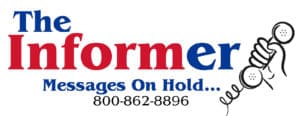
No comments:
Post a Comment